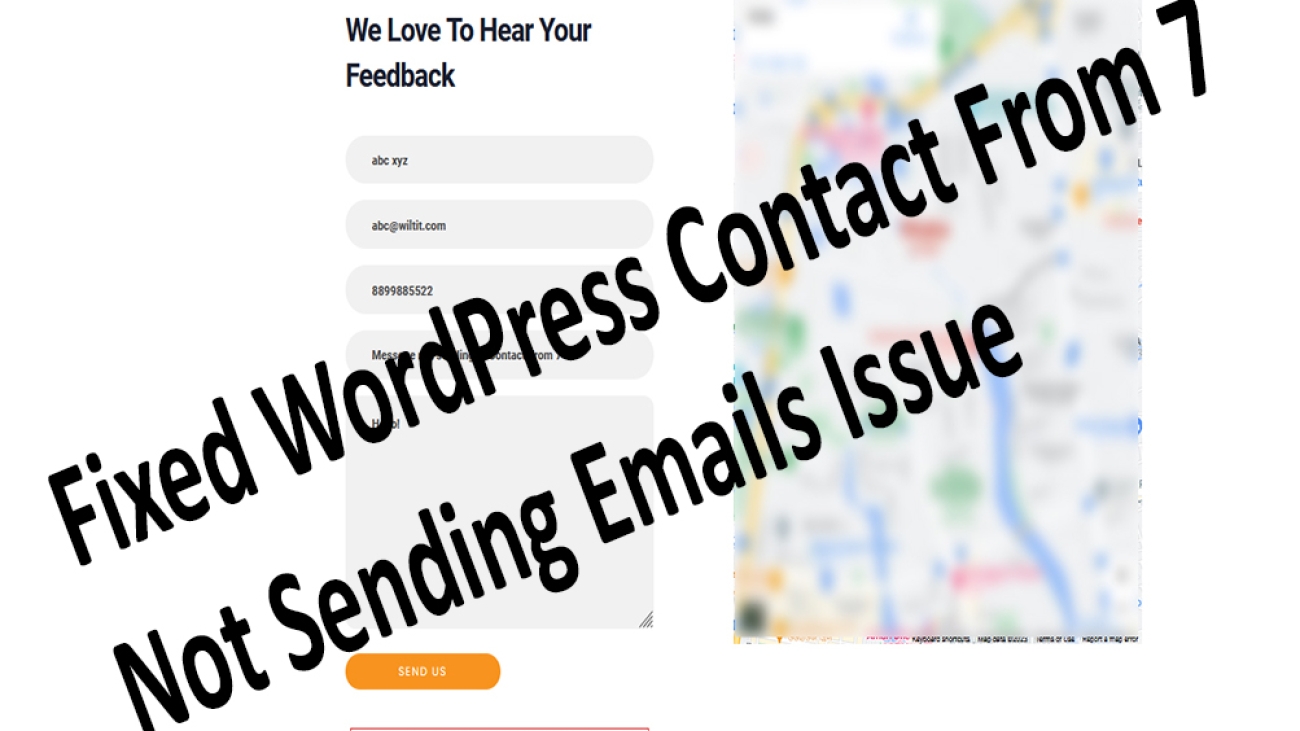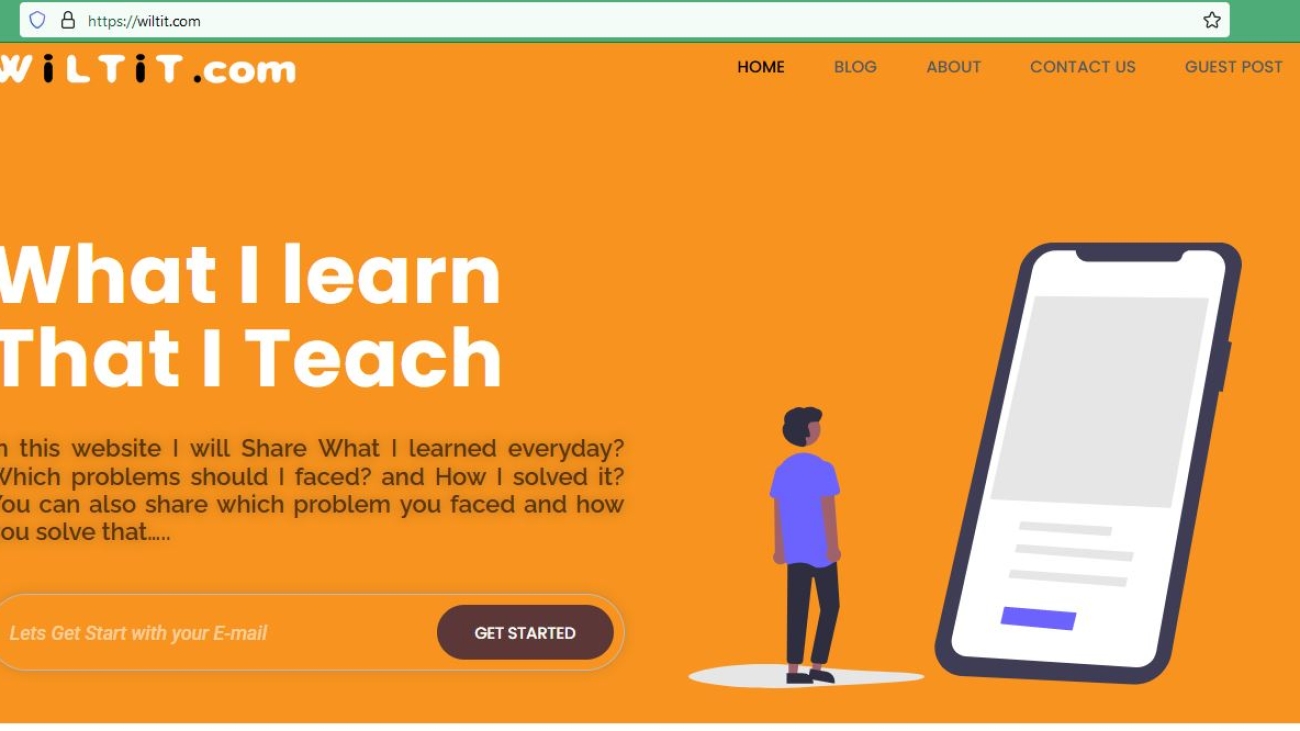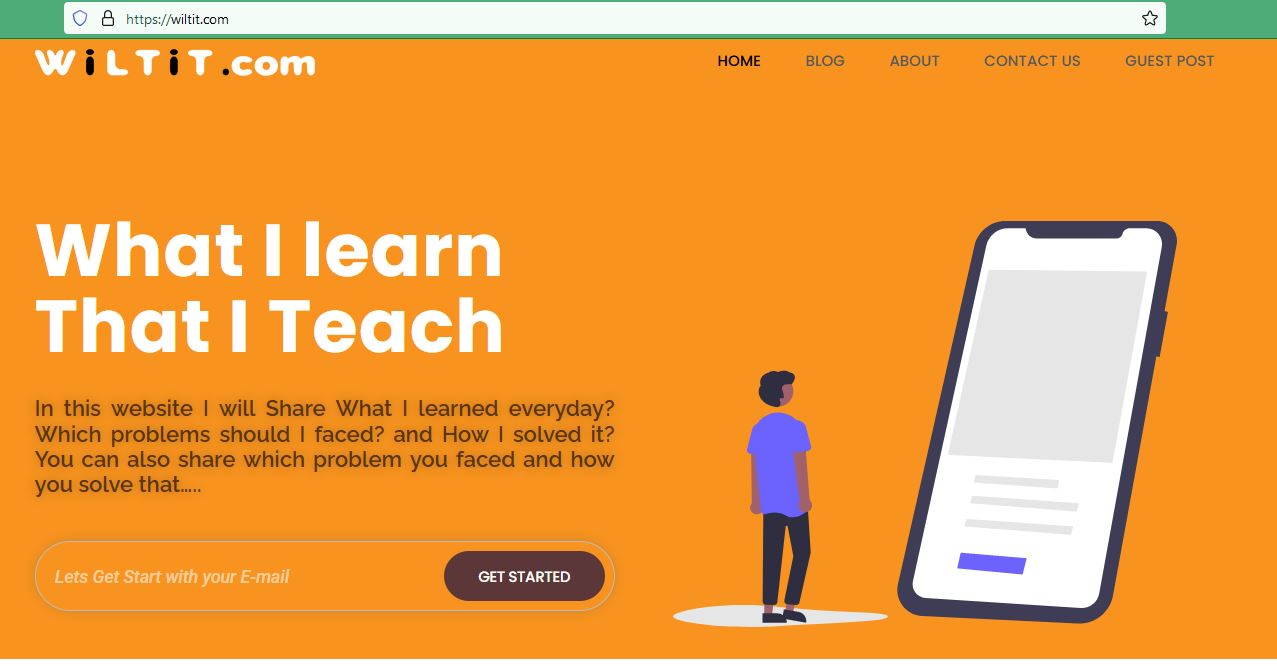“Hi guys, Today we’re going to see how you can receive WordPress emails to your business email and How to solve ” There was an error trying to send your message. Please try again later.” in contact from 7. Lets Fixed WordPress Contact From 7 Not Sending Emails Issue.
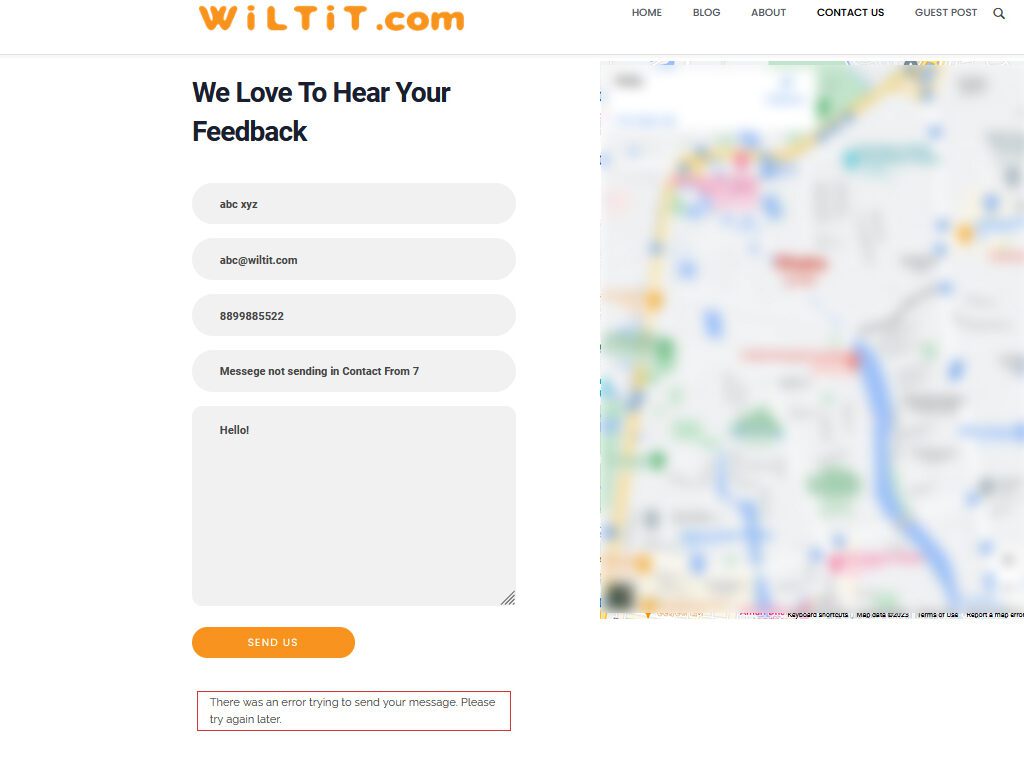
Let’s say you have a wordpress website, and you have a contact form like this. Now if a visitor fills up this form and tries to contact you, WordPress will send you an email. But In this case it will not worked properly.
Lets Fixed WordPress Contact From 7 Not Sending Emails Issue in 2 Parts
Table of Contents
PART 1 : Create a Business email
Now, if you already have a business email, you can skip Part 1. But, if you don’t have a business email. So now we’re going to create a business email.
I’m going to create my business email using my Hosting provider which is sbmhosting.com, As it offers business email for free with my hosting plan So to create it, Let’s go to sbmhosting.com .
Now if your hosting provider, provides business email, you need to login to your hosting service.
Okay Now to create our business email let’s ‘Login’ first to your hosting service or Cpanel giving username and password. So, we have successfully logged into our account Now to create our business email just click ‘Email Accounts’ Now click ‘Create Email Account’, you need to enter the business email id you want.
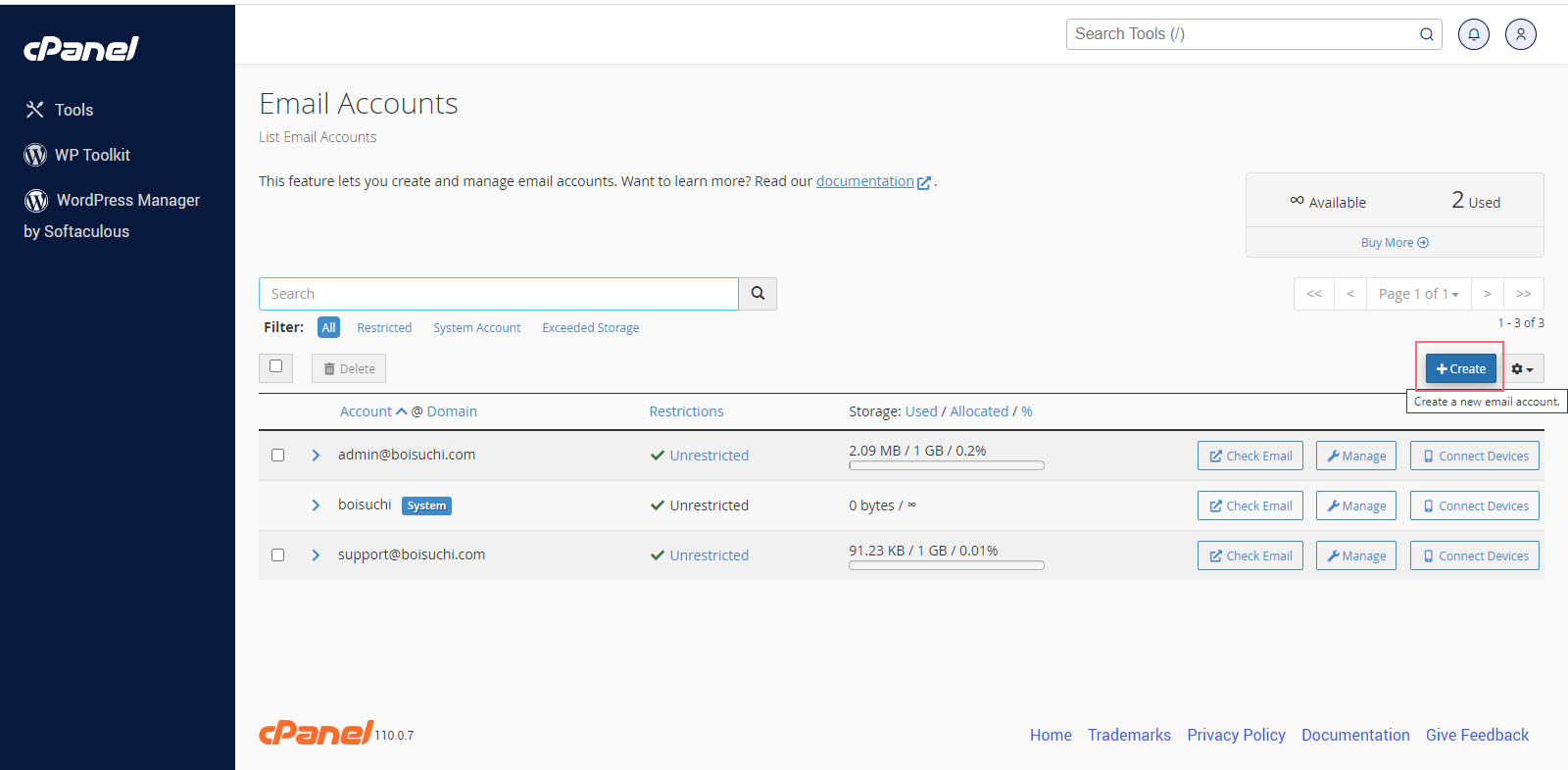
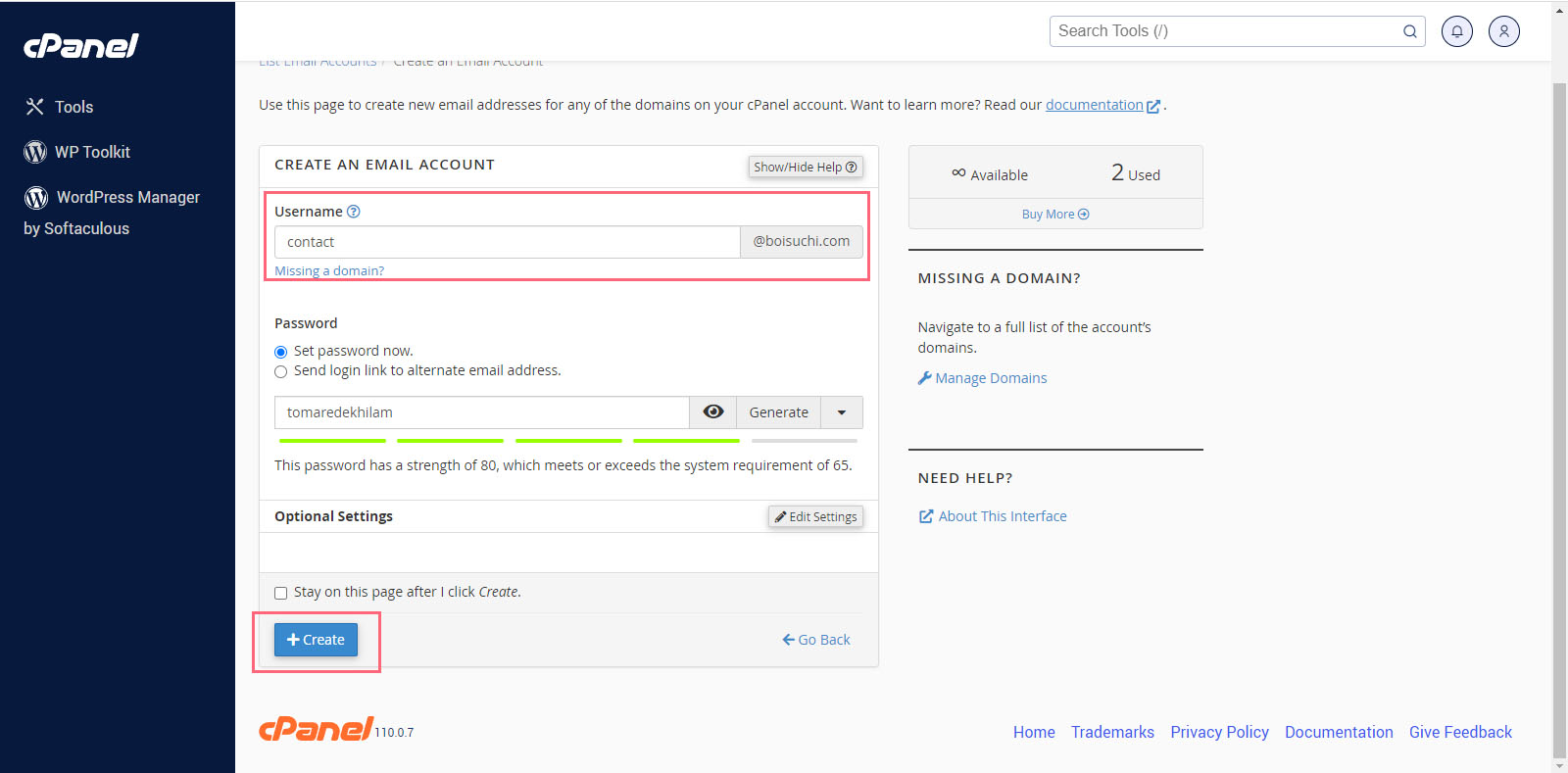
On the right you can see our website name This means, the email ID we create. will have our site name instead of the normal “gmail.com.” I’m going to enter ‘contact’ So my business email will be ‘contact@boisuchi.com, Next, you need to enter a secured password for your business email (Now make sure you remember this password, since we will be using it in upcoming steps) . Now Just click ‘Create’ And as you can see, we have successfully created our new email account Once you’ve got the (new) email, We can go to Part 2.😊
PART 2 : Connect our business email to WordPress
Step-1: Install WP SMTP Plugin
Let’s go to our WordPress dashboard Now go to plugins and click ‘Add New’ Here search for the Plugin called ‘WP SMTP’ And you will get this plugin Now to install the plugin Let’s click ‘Install’ And click ‘Activate’ So now we have successfully installed the plugin Till now WordPress has been sending the emails from our website.
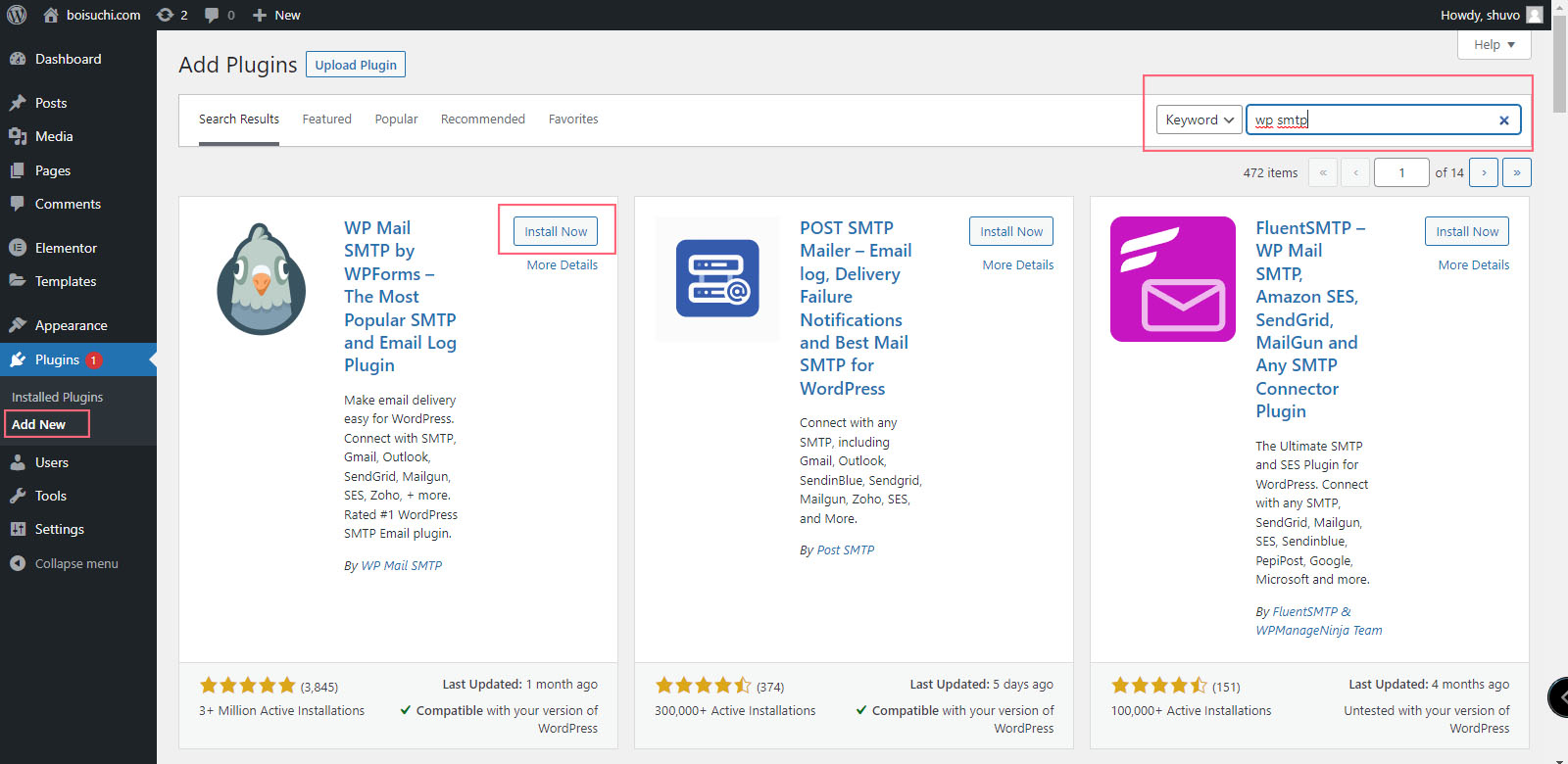
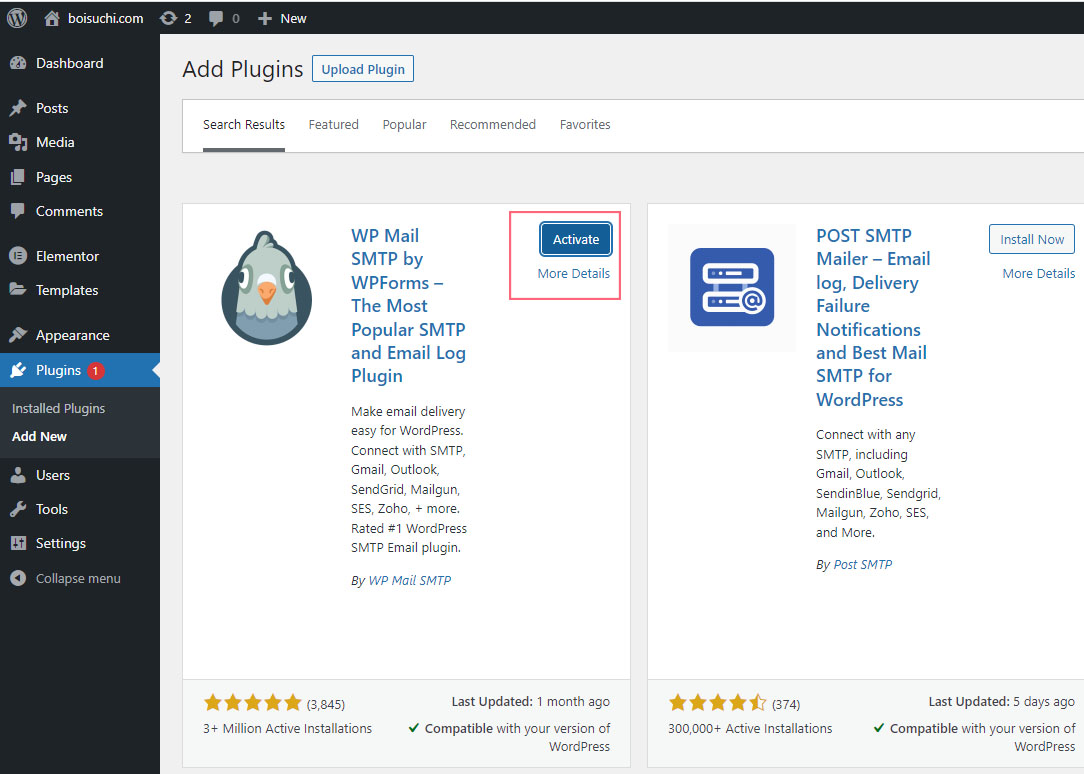
Step-2: Connect the hosting with your website using WP SMTP plugin
So to connect the hosting with the our site click ‘Settings’ And it will take you to this page Now here, you need to enter your business email, So I’m going to enter my business email And here, enter the ‘From Name’ you want I’m going to enter ‘boisuchi.com’. Now select ‘Other SMTP’ Now here, we need to enter this details from our hosting provider.
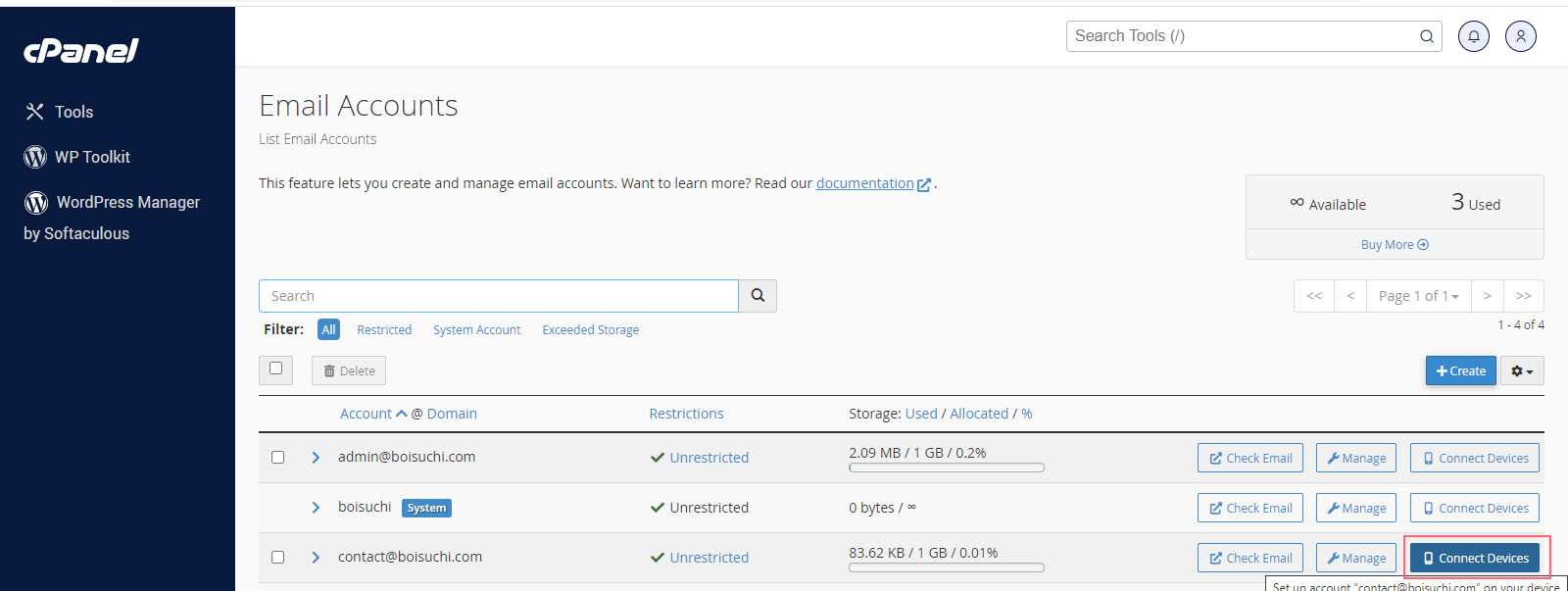
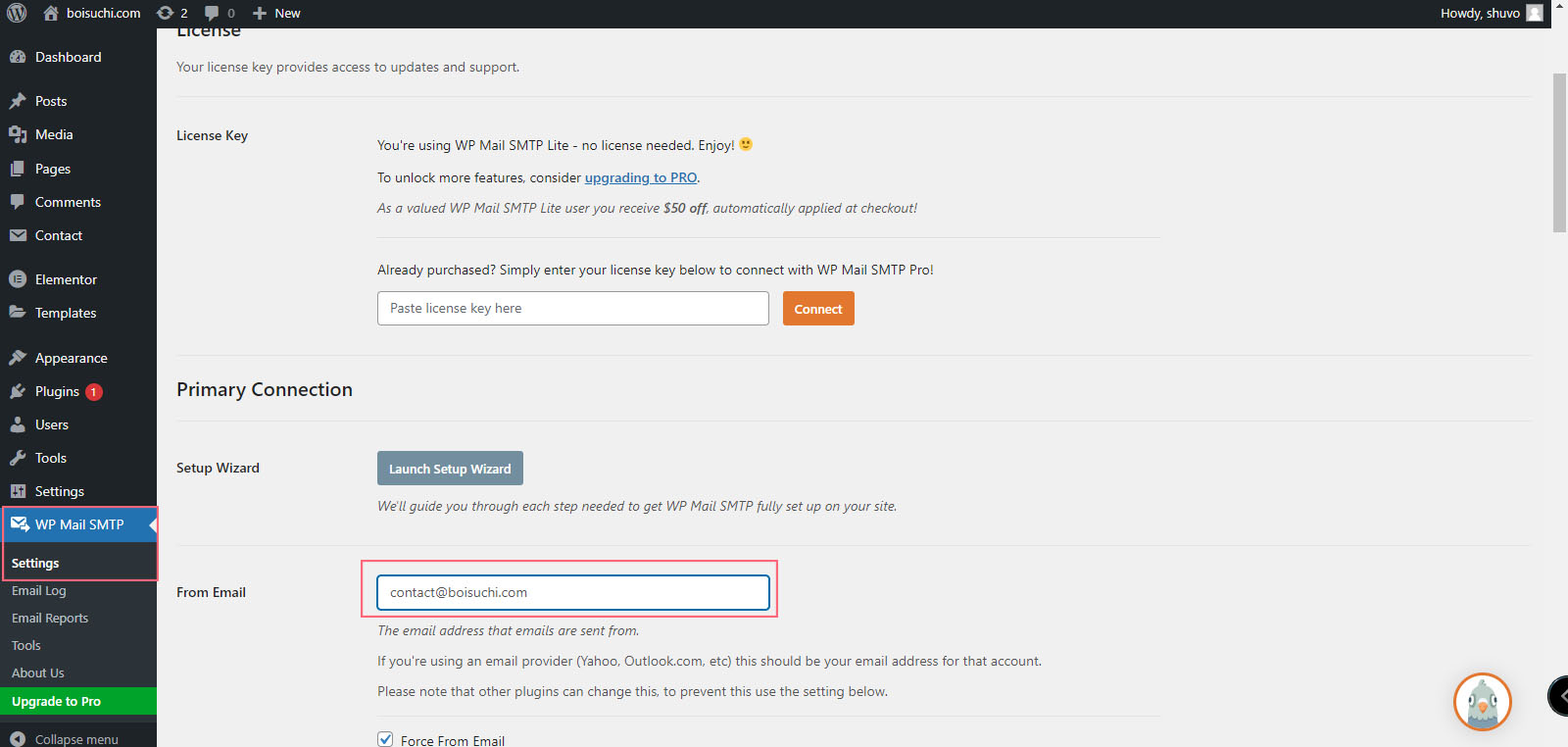
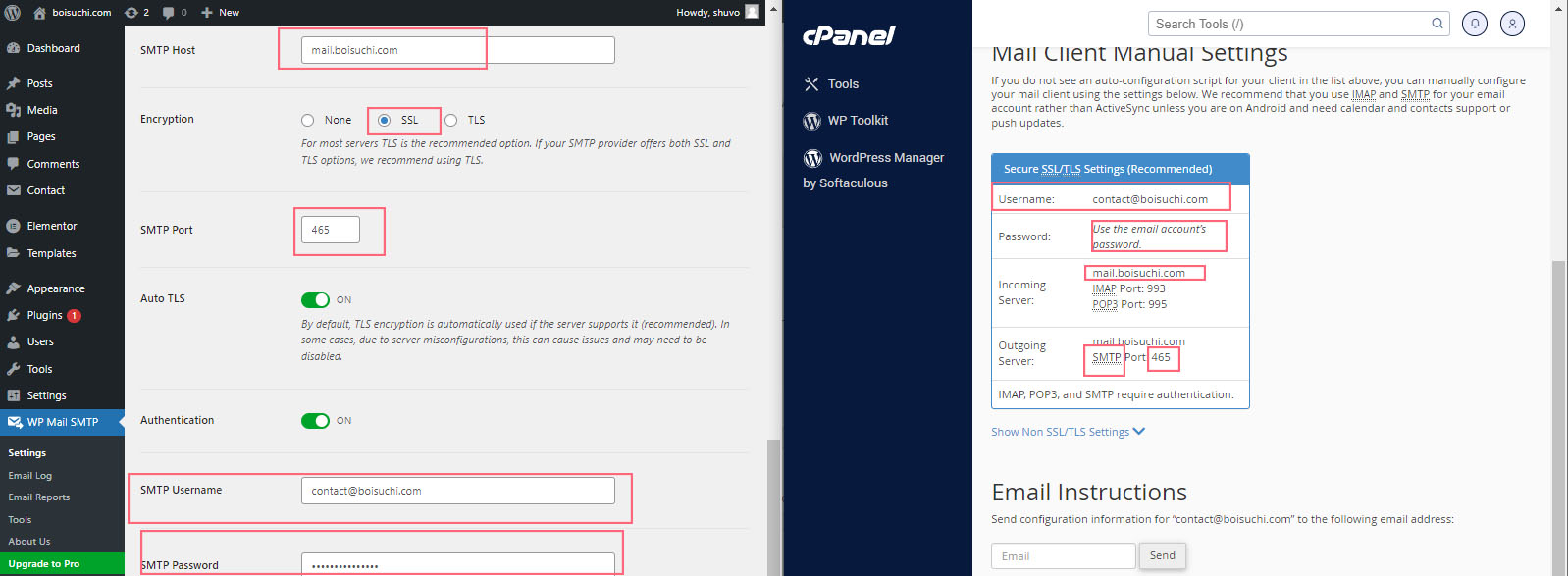
So to get it, Let’s go back to Cpanel Now copy this and then paste it here here, select ‘SSL’ And just scroll down Now here, we need to enter the username and password of our business email So to get the username Let’s go here Now copy the username then paste it here Next, enter the password of the business email I’m going to enter my password.And ‘Save Settings’ Now our Hosting provider will be connected with our website So now we have successfully connected our business email with our WordPress site. Which means our email issues should now be fixed.
Now all wordpress contact form 7 details emails will go directly into your Business Email Inbox, So to check that, Let’s go to our website.
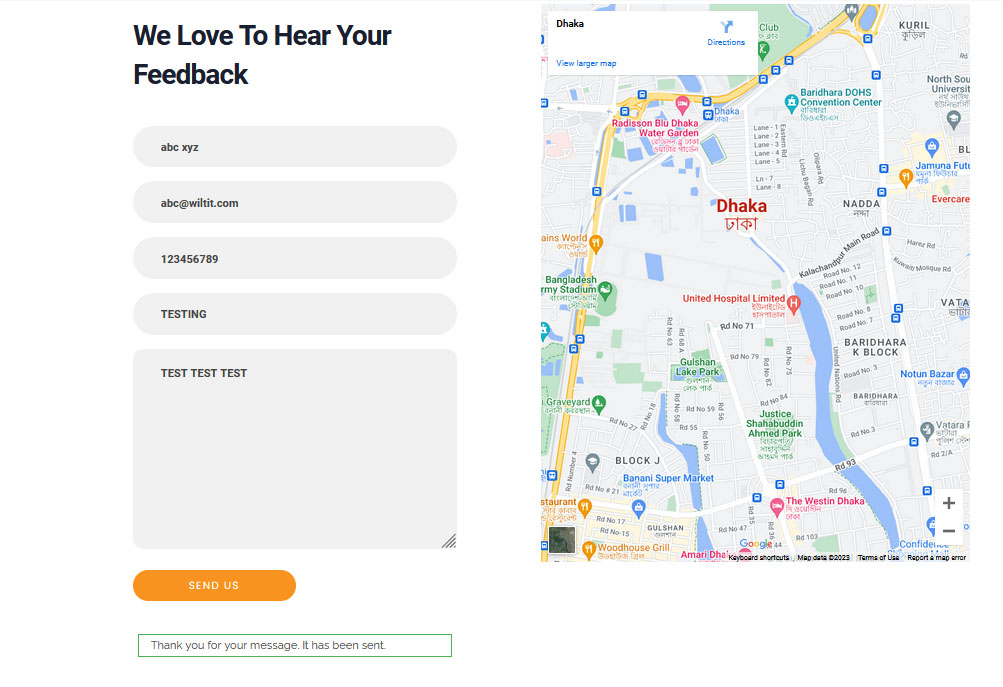
Now let’s say a visitor is trying to contact you. And sends you a message. Now if you go to your inbox, You can see that we have got the email, Let’s open it and you can see we have successfully received the email in our inbox, So, That’s it, guys.